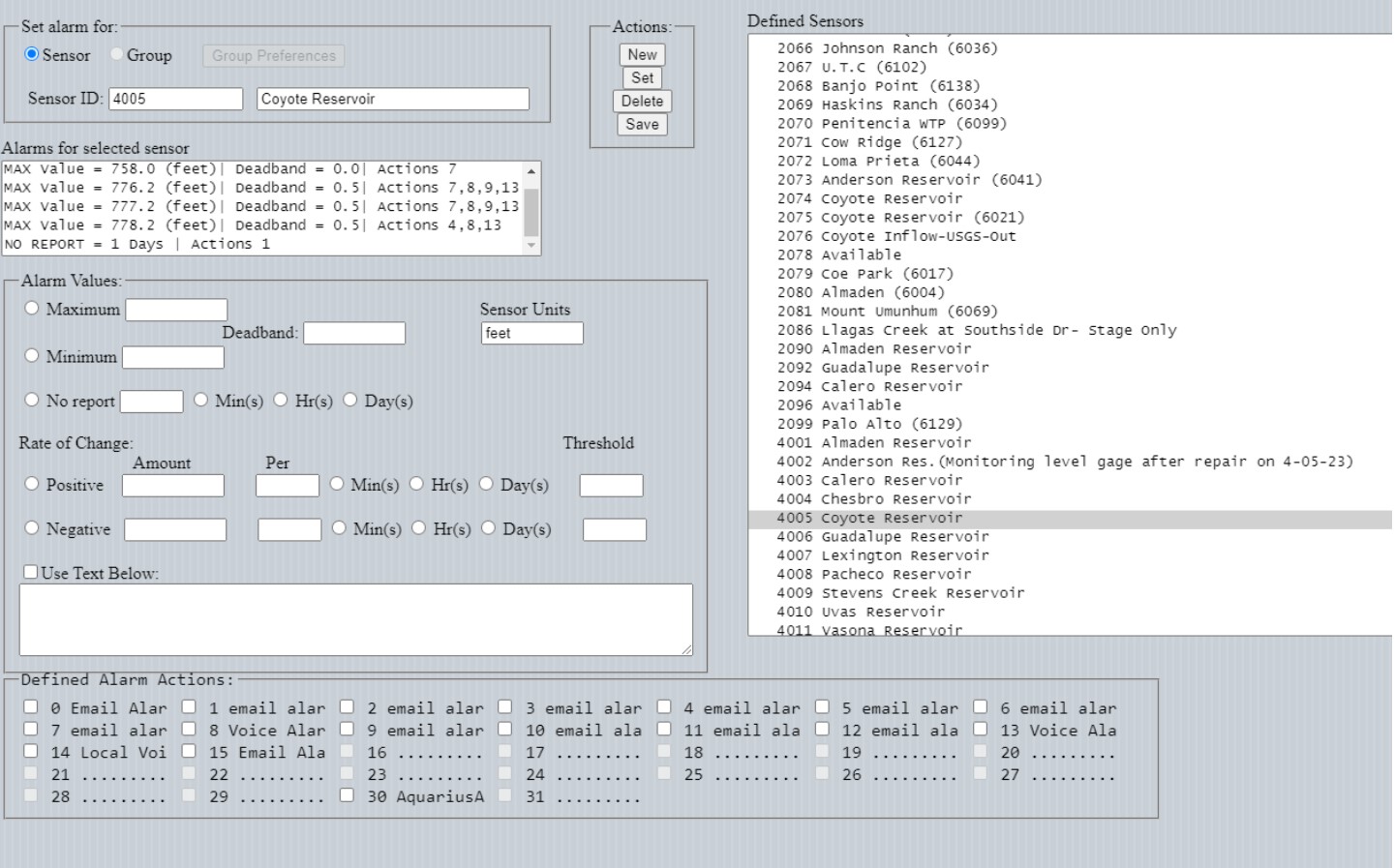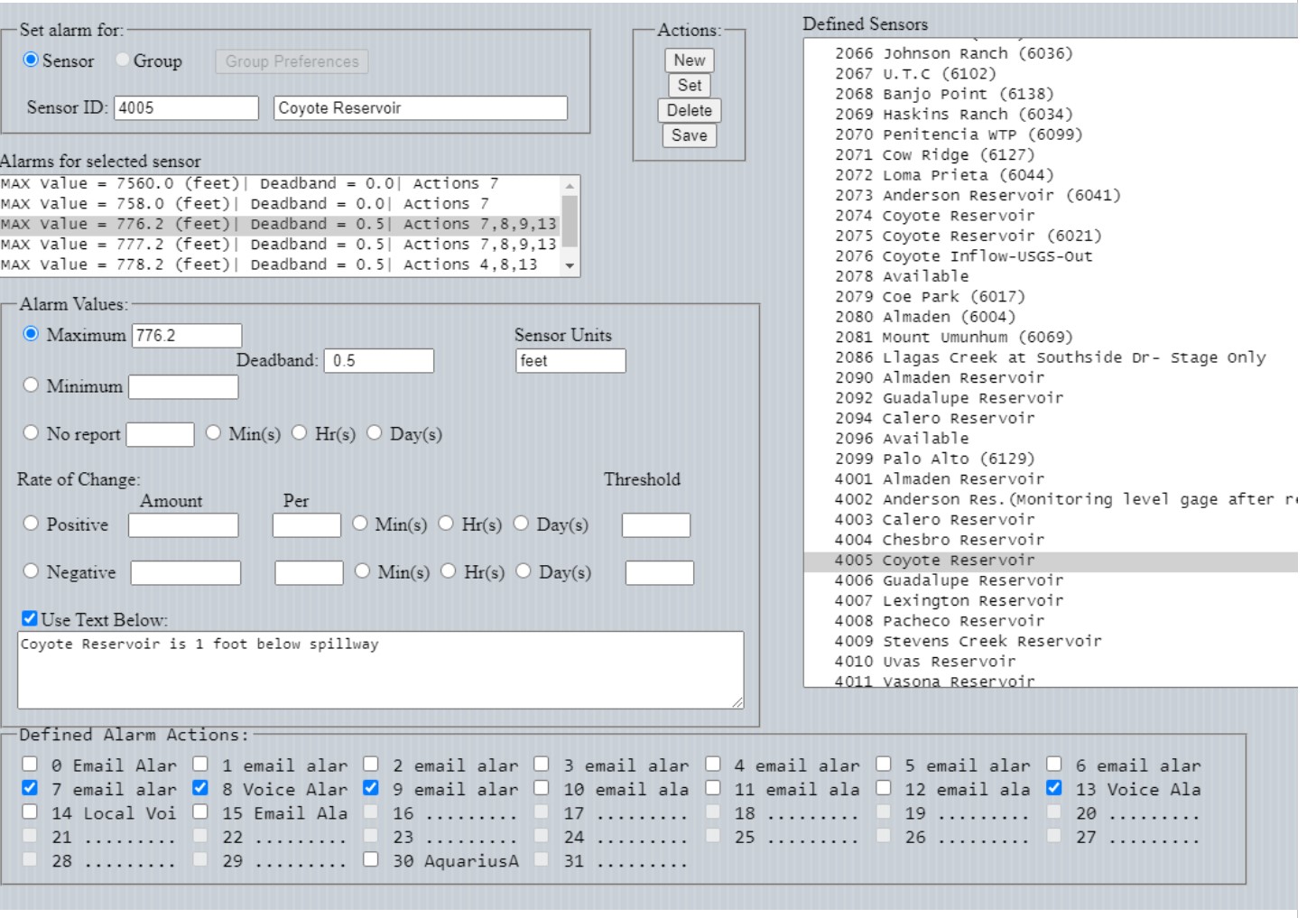Defining Alarms
To define alarm settings, select Alarms from the Configure drop-down menu item. A dialog similar to the one shown below will be displayed.
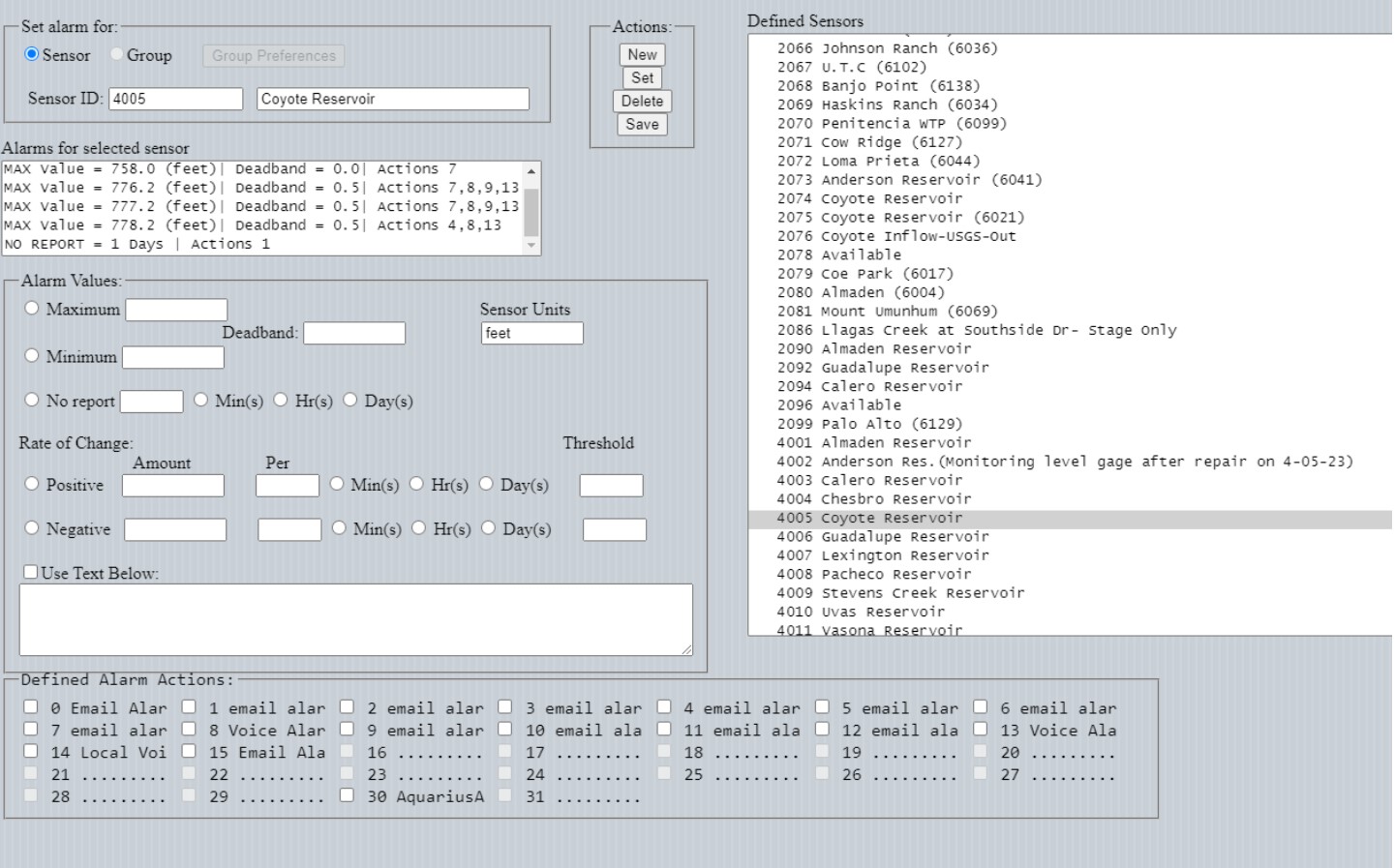
The fields are defined as follows:
Radio buttons "Sensor" and "Group" determine if setting alarms for a specific sensor or a group of sensors
The field "Alarms for selected sensor" displays all defined alarms for whatever sensor has been selected from the right-hand list box
If radio button "Maximum" is checked, the associated text field contains the value that when readings are reached or exceeded will generate an alarm
(e.g., water level above a critical level)
If radio button "Minimum" is checked, the associated text field contains the value that when readings drop below will generate an alarm
(e.g., temperature below freezing)
The "Deadband" for a max value alarm contains the amount that readings must fall below the alarm level before another maximum value alarm will be generated OR, for a minimum value alarm, the amount that the readings must rise above the alarm level before another minimum value alarm will be generated. It is used to prevent small fluctuations from continually generating alarms.
If radio button "No report" is checked, the alarm is to provide notification if a sensor is not reporting as frequently as it should.
If radio button "Positive" is checked, the alarm is for rapidly changing positive values (e.g., rainfall rates or rising water levels)
The associated "Threshold" field, if filled in, is used to prevent alarm checking until the reading reaches or exceeds the value in the field.
If radio button "Negative" is checked, the alarm is used to detect rapidly falling values such as reservoir levels indicating a dam break.
The associated "Threshold" field, if filled in, is used to prevent alarm checking until the reading reaches or falls below the value in the field.
If the "Use Text Below" box is checked, whatever text is typed in the text box will be appended to the alarm message.
By selecting one of the defined alarms in the "Alarms for selected sensor" list box, the display changes to that shown below:
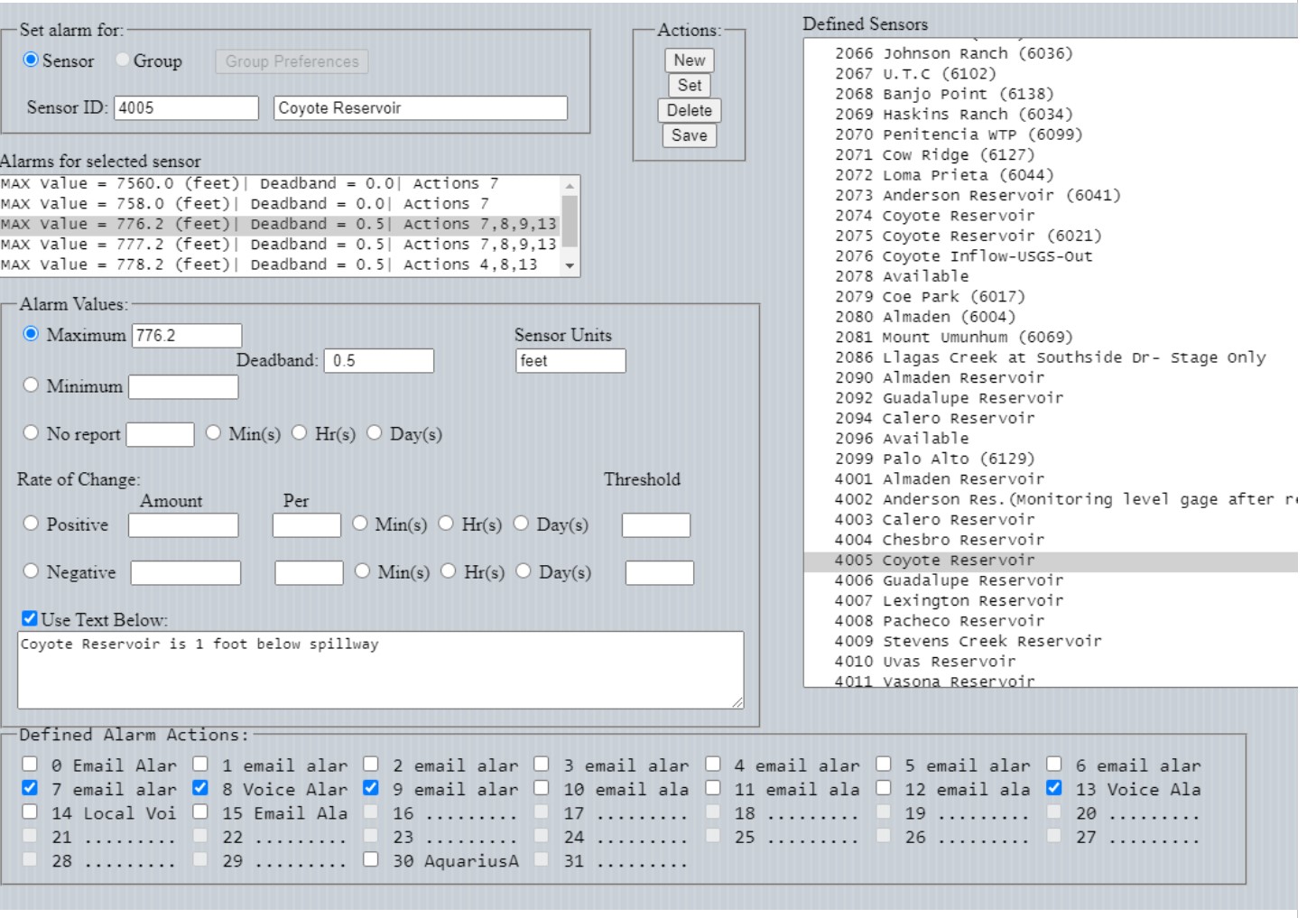
From this screen, existing alarms can be edited and new alarms defined. When defining a new alarm,
Click the "New" button
Enter the desired alarm criteria
Click the "Set" button
Click "Save"
When editing an existing alarm,
Modify the desired alarm criteria
Click the "Set" button
Click "Save"
Currently, up to 100 alarm conditions can be defined for each sensor. Additionally, as many alarm actions as have been defined can be selected for any defined alarm.